Open topic with navigation
Post Attendance for Children's Service
If, for whatever reason, you are not able to use Check-in for your student activities, there is a quick way to post attendance for students.
Tip! Post Attendance can also be used to correct attendance from a past event where Check-in was used.
To post attendance:
- Click Ministry > Attendance > Post Attendance. The Attendance History Summary search form appears. Remember to check the ministry bar at the top of the page to ensure your children's ministry is displayed.
- Select your children's service from the Activity drop-down list.
- Optionally, select Nursery from the Group drop-down list. Selecting a group allows you to refine the search to just the RLCs that belong to the selected group. This is helpful if you have many RLCs in your children's activity.
- Select Sunday 9:00 A.M. from the Schedule drop-down list.
- Select the date for which you want to post attendance from the Time drop-down list.
- Click Search. The room/location/classes (RLC) associated with the Nursery activity group display.
 Your screen should look like this
Your screen should look like this
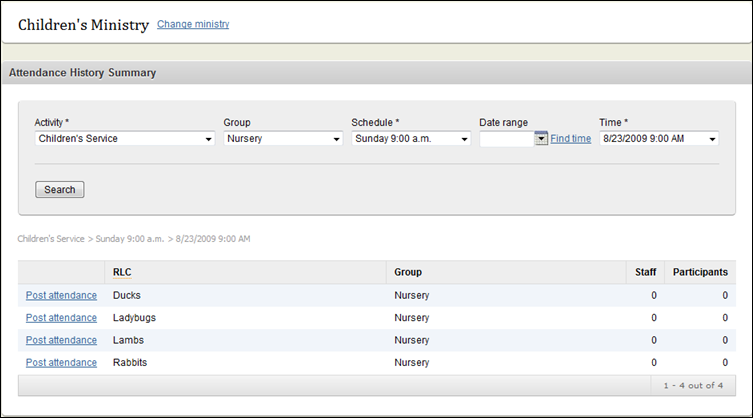
- Click Post attendance beside one of the RLC choices. The Post attendance form appears.
- Select the Staff assignments option and click Search. All people who have a volunteer/staff assignment to this activity and RLC appear.
- Click on each person who served on the selected date (hold down the Ctrl key on your keyboard to select multiple people) and click the Add button. The names appear in the Attendees list.
- Next, click the All option at the top of the Attendees list. (Note: if you started with participants you will need to select the individual check boxes beside each volunteer rather than the All link.) All volunteers should have a check mark beside their names.
 Your screen should look like this
Your screen should look like this
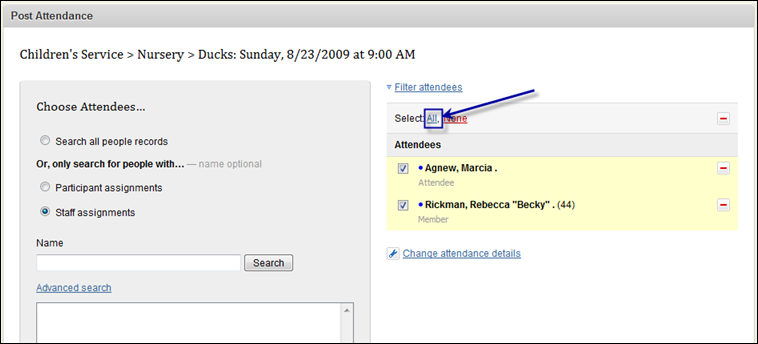
- Click Change attendance details at the bottom of the Attendees list.
- Select the Staff option and choose details from the Type and Job drop-down lists. You can also choose to type in the hours and minutes these volunteers served in the Time Served field. TIP! Volunteer hours are not captured at Check-in stations. They can only be recorded if attendance is added manually.
- Click Save attendance details.
- Click the Participant assignments option in the Choose attendees... form on the left side of the page and click Search. All children who have an assignment to the RLC appear.
- Click on each person who attended on the selected date (hold down the Ctrl key on your keyboard to make multiple selections) and click the Add >> button. The names appear in the Attendees list. In some instances, it may be easiest to simply click the Add all >> button and then remove the handful of children that did not attend.
Tip! Volunteer hours are not captured at Check-in stations. They can only be captured if attendance is added manually.
Note: If you had visitors for this class, you will need to add these people to the database using the Add household option on the People tab (if you did not use Check-in). Once these children have been added, you can use the Search all people records option in the Choose Attendees... form on the left side of Post Attendance and then use the Name search field to find these new individuals.
Go to next step
![]() Your screen should look like this
Your screen should look like this![]() Your screen should look like this
Your screen should look like this![]() Your screen should look like this
Your screen should look like this![]() Your screen should look like this
Your screen should look like this